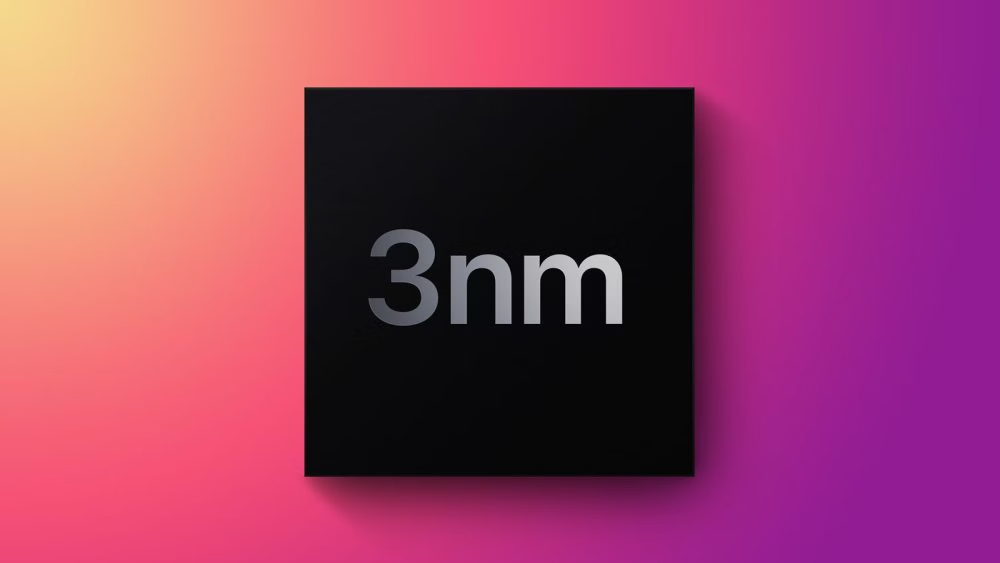In a bid to bolster user privacy and security, WhatsApp has unveiled a significant enhancement to its popular web version – the “screen lock” feature. This new addition aims to provide users with an extra layer of protection against unauthorized access to their WhatsApp conversations and data when using the platform on a web browser.
What is the “Screen Lock” Feature?
The “screen lock” feature on WhatsApp Web functions similarly to the screen lock mechanisms found on mobile devices. When enabled, this feature requires users to authenticate themselves before gaining access to their active WhatsApp web session. Authentication can take the form of a PIN, fingerprint scan, facial recognition, or other biometric measures, depending on the user’s device capabilities.
How Does it Enhance Privacy?
Preventing Unauthorized Access: One of the primary benefits of the “screen lock” feature is its ability to thwart unauthorized access to a user’s WhatsApp conversations. In scenarios where users forget to log out of their WhatsApp web session on a shared or public computer, the “screen lock” feature acts as a barrier, requiring the appropriate authentication method before anyone can view their messages.
Protecting Sensitive Conversations: With end-to-end encryption already in place, the “screen lock” feature serves as an additional layer of security to ensure that even if someone gains physical access to the computer, they cannot read messages without the user’s authentication.
Privacy from Prying Eyes: In shared living environments or workplaces, where computers are often used by multiple individuals, the “screen lock” feature can prevent colleagues or housemates from sneaking a peek at private conversations left open on the WhatsApp web interface.Enhanced Data Security: By adding an extra step to the login process, WhatsApp is helping users guard their data against potential breaches, malware attacks, and other forms of cyber threats.
How to Use the “Screen Lock” Feature
Update WhatsApp: Users will need to update their WhatsApp mobile app to the latest version, as well as ensure that their browser is up today. “Screen Lock”: In the WhatsApp mobile app, users can navigate to the “Settings” section, then find and enable the “Screen Lock” option. They will be prompted to set up the preferred authentication method.Scan QR Code: When logging into WhatsApp Web on their computer, users will be prompted to scan a QR code using their mobile app, as usual. However, with the “Screen Lock” enabled, they will also need to authenticate themselves using the chosen method before gaining access to their chats.