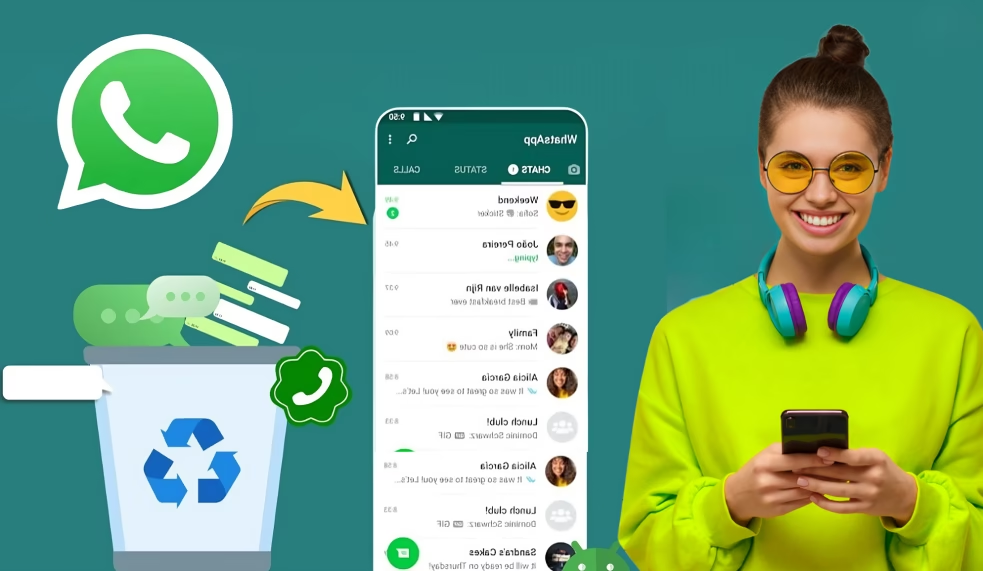Losing WhatsApp chats can be frustrating, especially when they contain important conversations, photos, or videos. Whether it’s due to accidental deletion, a phone crash, or an app update, the good news is that WhatsApp Deleted Chat Recovery is often possible. In this guide, we’ll show you how to recover deleted WhatsApp messages on both Android and iOS devices.
Why Do WhatsApp Messages Get Deleted?
WhatsApp messages can be deleted for several reasons, and understanding the cause can help in the recovery process. Here are some common scenarios:
- Accidental Deletion: Sometimes, you might accidentally delete a conversation or an individual message.
- Phone Crashes: A sudden crash or malfunction can lead to data loss.
- App Updates: Occasionally, updates to WhatsApp or the phone’s operating system may cause data to disappear.
- Cloud Backup Issues: Problems with cloud backup settings may result in lost chats.
- Manual Settings: If the backup feature was turned off or changed, it can lead to the deletion of messages.
How to Recover WhatsApp Deleted Chats Using Backup
The most reliable way to restore deleted WhatsApp messages is by using cloud backups. Both Google Drive (for Android) and iCloud (for iOS) offer automatic backup features that allow you to recover lost chats. Here’s how you can recover deleted messages using a backup:
For Android Users:
- Check Your Google Drive Backup: Make sure that your WhatsApp chats were backed up to Google Drive. You can verify this by going to WhatsApp > Settings > Chats > Chat Backup.
- Uninstall and Reinstall WhatsApp: Uninstall WhatsApp from your phone and then reinstall it from the Google Play Store.
- Restore from Google Drive: During the installation process, WhatsApp will prompt you to restore your chat history. Select “Restore” to recover your chats from Google Drive.
For iOS Users:
- Verify iCloud Backup: Ensure that your chats were backed up to iCloud by going to WhatsApp > Settings > Chats > Chat Backup.
- Reinstall WhatsApp: After reinstalling WhatsApp from the App Store, you will be prompted to restore your chat history.
- Restore from iCloud: Select the “Restore Chat History” option to recover your deleted WhatsApp messages.
Tips to Prevent WhatsApp Data Loss
To avoid the stress of losing important WhatsApp chats in the future, follow these tips:
- Enable Cloud Backup: Make sure Google Drive (for Android) or iCloud (for iOS) backup is enabled on your device. This will ensure that your chats are regularly backed up.
- Set Daily Backups: Configure WhatsApp to back up your chats every day automatically. This ensures that even if you accidentally delete something, you can restore it.
- Regularly Check Backup Settings: Verify that your backup settings are active and up to date to prevent any gaps in your backup history.
- Use Local Backups (Android): Android users can also use local backups for added security. WhatsApp creates local backups every day, which are stored in your phone’s internal storage.
Local Backup Recovery for Android
If you didn’t back up your WhatsApp chats to the cloud, Android users can still recover messages from a local backup. WhatsApp automatically creates a local backup every day. Here’s how to restore your chats:
- Locate Your Backup Folder: Go to the WhatsApp folder in your phone’s internal storage and find the local backup file.
- Uninstall WhatsApp: Uninstall WhatsApp from your phone.
- Reinstall WhatsApp: Reinstall WhatsApp from the Google Play Store and choose “Restore” from the local backup when prompted.
Using Third-Party Apps for Advanced Recovery
If you didn’t back up your messages and can’t restore them from a local or cloud backup, third-party apps can help with WhatsApp Deleted Chat Recovery. Tools like Dr.Fone, iMobie, and Tenorshare are designed to recover deleted WhatsApp messages directly from your phone’s storage. These apps use advanced algorithms to retrieve deleted data, but keep in mind that they may require special permissions. Always consider the privacy implications before using these apps.

Final Thoughts on WhatsApp Deleted Chat Recovery
Whether through cloud backups, local backups, or third-party recovery apps, WhatsApp Deleted Chat Recovery is possible with the right steps. The key is to act quickly, as the deleted data may get overwritten if you continue using your phone. To ensure your messages are safe, it’s essential to back up your chats regularly.
WhatsApp’s new Unread Message Notification feature is another helpful addition to WhatsApp. It sends tailored alerts for unread messages from your most frequently contacted friends, improving chat management. Currently available for Android beta testers (version 2.24.25.29), this feature will soon roll out to a global audience, making it easier to stay on top of important messages.
Additional Resources
If you’re still struggling to recover deleted messages, here are some additional terms that might help you in your search:
- Recover Deleted WhatsApp Messages
- WhatsApp Chat Recovery Android
- WhatsApp Chat Recovery iOS
- Restore WhatsApp Chats
- Google Drive WhatsApp Backup
- iCloud WhatsApp Backup
- WhatsApp Chat History Recovery
- Recover Deleted WhatsApp Photos
- Recover Deleted WhatsApp Videos
- WhatsApp Data Recovery Tools
- WhatsApp Chat Backup Issues
- Prevent WhatsApp Data Loss
- WhatsApp Backup and Restore
- WhatsApp Chat Recovery Software
- Recover WhatsApp Messages After Factory Reset
- WhatsApp Data Recovery Tips
- WhatsApp Chat Recovery FAQs
- Best WhatsApp Data Recovery Apps
- WhatsApp Chat Recovery Free
- How to Recover Deleted WhatsApp Chats Without Backup
With these tools and tips, you can easily recover your WhatsApp messages and prevent future data loss. Stay organized and ensure your WhatsApp data is always safe!